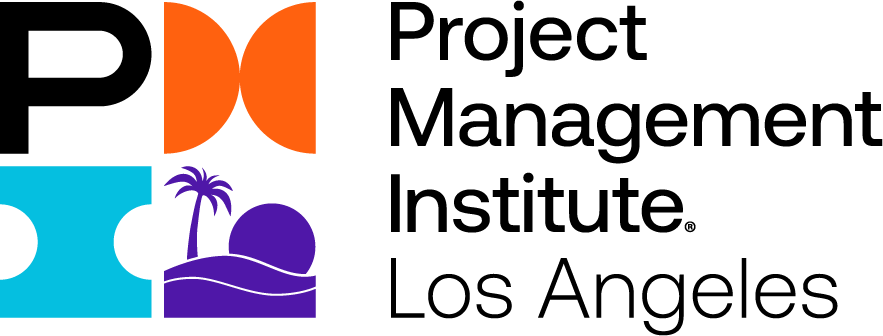MS TEAMS: How to Add a Kanban Board to your Teams Channel
Purpose & Scope
This article will provide step-by-step instructions on how to add a Kanban Board (aka "Planner", or "Tasks by Planner and To Do" App) to your MS Teams Team Channel
Who is this for?
Department VPs that have Onwer permissions to their team's MS Teams Channel
Steps
- In MS Teams, go to the Channel where you want to add the Kanban Board
- Click on the + sign in the top menu
- Type "Planner" in the search box
- Click on the "Tasks by Planner and To Do"
- Select "Create a new plan" and click "Save"
- You should see the "Tasks" tab appear on the top menu
- If you want to rename it, click "Tasks" or the down-arrow on its right to open a Menu
- In the menu, click on "Rename"
- In the "Tab name" field, enter the desired name and click Save
- The Kanban Board board should appear in the top list